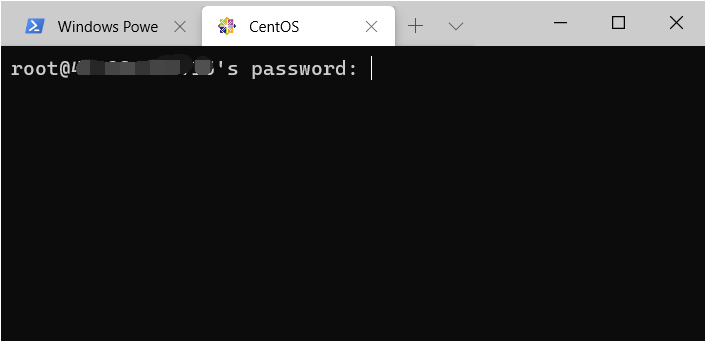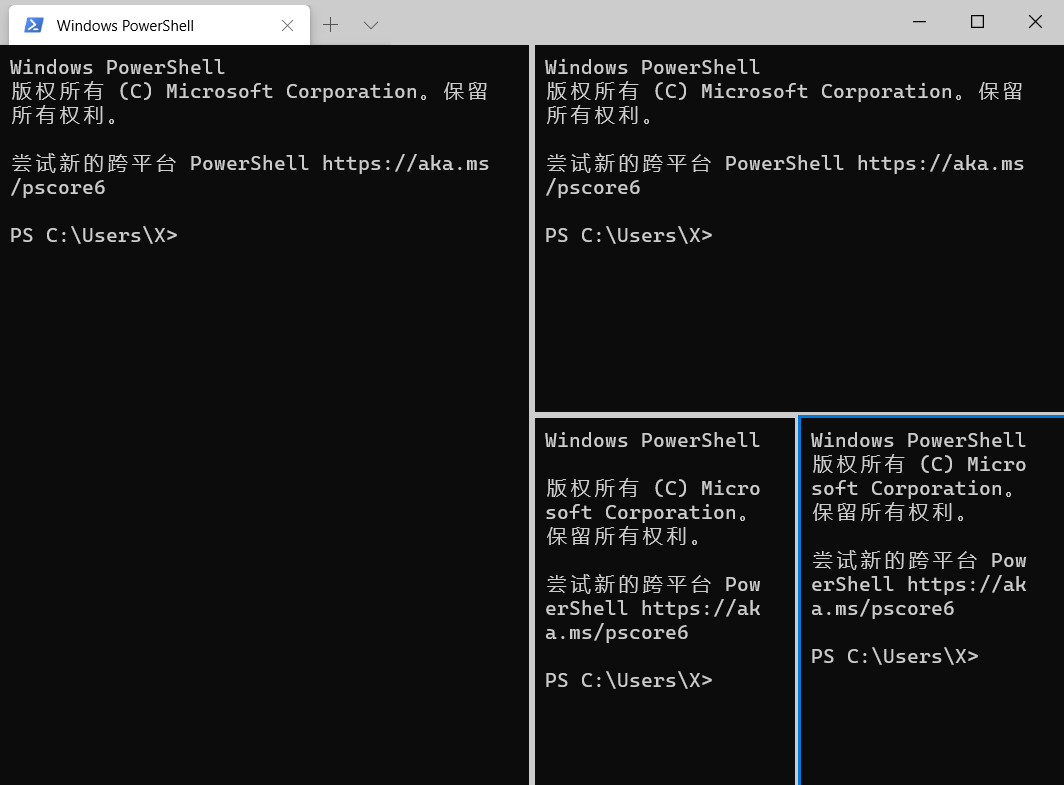今天给大家分享一下windows terminal的使用及个性化定制。
一、安装
该项目的开源地址为https://github.com/microsoft/terminal,如果想折腾,可以按照上面的说明自己编译。不想折腾的直接在
安装好windows terminal preview之后,默认打开了powershell,发现和原来的没多大区别,颜色像cmd一样漆黑一片。完全不像介绍的那么酷。
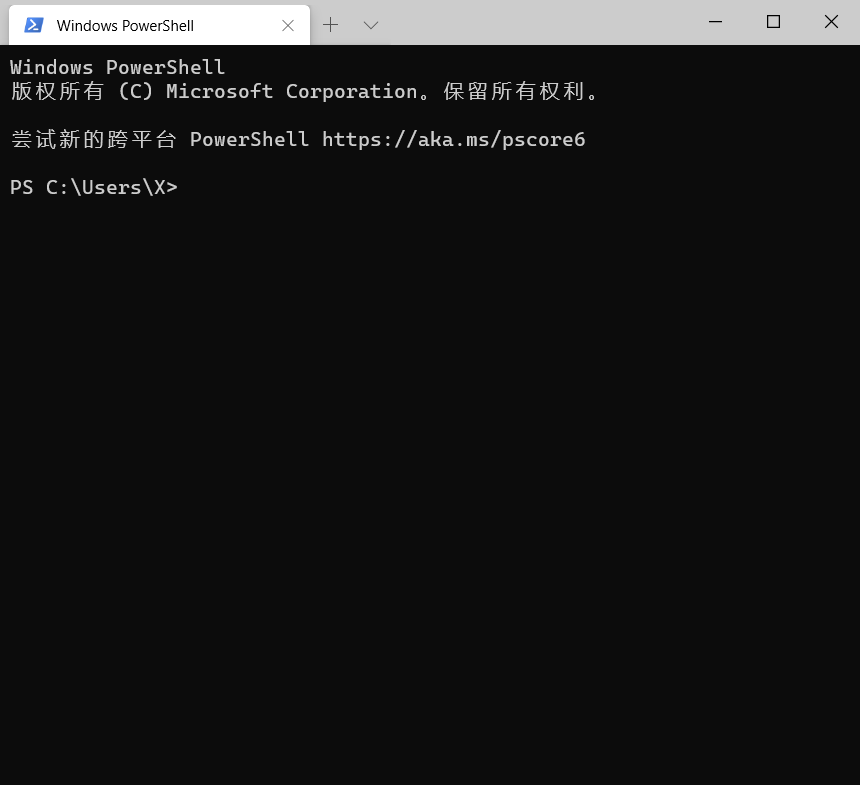
图 1
不同的是它是多tab的,在标题右侧有个下拉菜单,可以打开其他工具
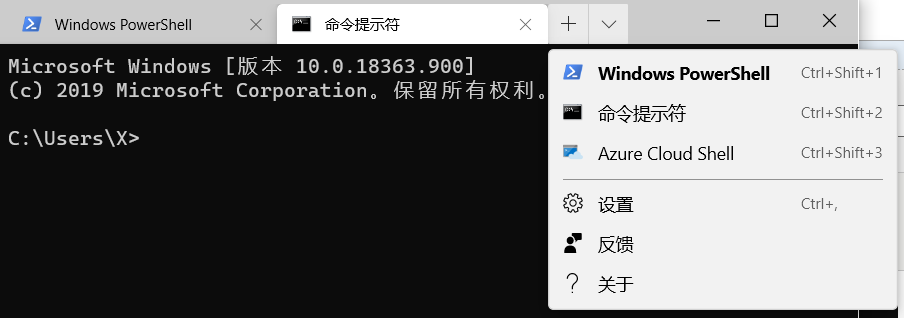
图 2
如上图可以再打开一个cmd标签。
同时我们看到了设置选项,下面就开始倒腾一下相关的配置吧。
二、配置
点击【设置】,会打开一个名为settings.json的文件,大概如下面代码所示:
1 { 2 "$schema": "https://aka.ms/terminal-profiles-schema", 3 4 "defaultprofile": "{61c54bbd-c2c6-5271-96e7-009a87ff44bf}", //默认打开下面的profiles.list中的哪个profile, 5 6 // 是否将选中内容自动复制到剪切板,默认是false,如果需要复制,选中内容中点击鼠标右键就实现了复制。如果是true,当选中的时候,就执行复制 7 "copyonselect": false, 8 9 // 复制的时候是否复制文本的样式,例如颜色、字体等 10 "copyformatting": false, 11 12 //profiles配置 13 "profiles": { 14 "defaults": { 15 // 设置通用配置 16 }, 17 "list": [ 18 { 19 // 针对 powershell.exe 这个profile进行配置. 20 "guid": "{61c54bbd-c2c6-5271-96e7-009a87ff44bf}", 21 "name": "windows powershell", 22 "commandline": "powershell.exe", 23 "hidden": false 24 }, 25 { 26 // 针对 cmd.exe 这个profile进行配置. 27 "guid": "{0caa0dad-35be-5f56-a8ff-afceeeaa6101}", 28 "name": "命令提示符", 29 "commandline": "cmd.exe", 30 "hidden": false 31 }, 32 { 33 "guid": "{b453ae62-4e3d-5e58-b989-0a998ec441b8}", 34 "hidden": false, 35 "name": "azure cloud shell", 36 "source": "windows.terminal.azure" 37 } 38 ] 39 }, 40 41 //自定义的color schemes放在这里 42 "schemes": [ 43 44 ], 45 46 // 在下面的集合中添加自定义的按键命令绑定 47 // 取消组合键,请将命令设置为“ unbound”。 48 "keybindings": [ 49 // 在defaults.json中,复制和粘贴已经被绑定到了 ctrl+shift+c and ctrl+shift+v . 50 // 正两行又将它们绑定到了ctrl+c and ctrl+v. 51 { 52 "command": { 53 "action": "copy", 54 "singleline": false 55 }, 56 "keys": "ctrl+c" 57 }, 58 { 59 "command": "paste", 60 "keys": "ctrl+v" 61 }, 62 63 // 按下 ctrl+shift+f 打开搜索窗口 64 { 65 "command": "find", 66 "keys": "ctrl+shift+f" 67 }, 68 69 // 按组合键 alt+shift+d 打开一个新的窗格,注意不是标签 70 //-“ split”:“ auto”使此窗格向着能提供最大面积的方向打开。 71 //-“ splitmode”:“ duplicate”新窗格使用当前窗格同样的配置文件。 72 { 73 "command": { 74 "action": "splitpane", 75 "split": "auto", 76 "splitmode": "duplicate" 77 }, 78 "keys": "alt+shift+d" 79 } 80 ] 81 }
1. profile设置:
【图2】所示的下拉菜单中,列出了"windows powershell"、"命令提示符"和"azure cloud shell"三个选项,为什么是这三项呢?是在profiles的list集合中配置的。可以看到现有三项正好与图2中的3项一一对应。
既然是可配置的,那么我们是否可以自定义添加呢?当然是可以的,下一小节我们来实验一下,本节先讲现有配置。
第4行的defaultprofile属性,设置了默认的profile的guid,可以看出该guid正是windows powershell的,所以我们打开windows terminal的时候,默认打开的是windows powershell。
2. 复制设置:
第7行: 的"copyonselect"指定了是否将选中内容自动复制到剪切板,默认是false。这时如果需要复制,选中内容中点击鼠标右键就实现了复制。如果是true,当选中的时候,就执行复制。
第10行:“copyformatting”指定了在复制的时候是否复制文本的样式,例如颜色、字体等。
3. 快捷键设置:
第48行,"keybindings"数组设置了如何通过一些组合键触发操作命令,例如复制、粘贴、查找等,代码中已经做了注释,就不一一说明了。
这里要说一下通过 "alt+shift+d"打开新窗格,这个不是新tab,是在原窗口中拆分出来的,如下图
图3
新窗格会采用当前窗格的配置方案。可以按住 alt 键,然后使用箭头键在窗格之间移动焦点。 打开了这么多不知道怎么关闭?可以键入 ctrl+shift+w 来关闭焦点窗格。 如果只有一个窗格,ctrl+shift+w 将关闭该选项卡。与往常一样,关闭最后一个选项卡将关闭该窗口。 如果想要打开新的tab可以使用"ctrl+shift+d"。
3. 配色方案设置:
第42行,"schemes"提供了一个空的数组,用于放置自定义的配色方案。 具体介绍见下一节。
三、自定义样式
setting.json 只列出了一些方便我们配置的选项, 其实系统中已经为我们做了许多默认配置。按住alt键, 再去点击设置选项,这时不会打开setting.json, 而是会打开一个名为default.json的文件,这就是默认的配置文件。
代码如下,有兴趣的可以看一看。
// this is an auto-generated file! changes to this file will be ignored. { "defaultprofile": "{61c54bbd-c2c6-5271-96e7-009a87ff44bf}", // launch settings "initialcols": 120, "initialrows": 30, "launchmode": "default", // selection "copyonselect": false, "copyformatting": true, "worddelimiters": " /\()"'-.,:;<>~!@#$%^&*|+=[]{}~?u2502", // tab ui "alwaysshowtabs": true, "showtabsintitlebar": true, "showterminaltitleintitlebar": true, "tabwidthmode": "equal", // miscellaneous "confirmclosealltabs": true, "startonuserlogin": false, "theme": "system", "rowstoscroll": "system", "snaptogridonresize": true, "profiles": [ { "guid": "{61c54bbd-c2c6-5271-96e7-009a87ff44bf}", "name": "windows powershell", "commandline": "powershell.exe", "icon": "ms-appx:///profileicons/{61c54bbd-c2c6-5271-96e7-009a87ff44bf}.png", "colorscheme": "campbell", "antialiasingmode": "grayscale", "closeonexit": "graceful", "cursorshape": "bar", "fontface": "cascadia mono", "fontsize": 12, "hidden": false, "historysize": 9001, "padding": "8, 8, 8, 8", "snaponinput": true, "altgraliasing": true, "startingdirectory": "%userprofile%", "useacrylic": false }, { "guid": "{0caa0dad-35be-5f56-a8ff-afceeeaa6101}", "name": "command prompt", "commandline": "cmd.exe", "icon": "ms-appx:///profileicons/{0caa0dad-35be-5f56-a8ff-afceeeaa6101}.png", "colorscheme": "campbell", "antialiasingmode": "grayscale", "closeonexit": "graceful", "cursorshape": "bar", "fontface": "cascadia mono", "fontsize": 12, "hidden": false, "historysize": 9001, "padding": "8, 8, 8, 8", "snaponinput": true, "altgraliasing": true, "startingdirectory": "%userprofile%", "useacrylic": false } ], "schemes": [ // a profile can override the following color scheme values: // - "foreground" // - "background" // - "cursorcolor" { "name": "campbell", "foreground": "#cccccc", "background": "#0c0c0c", "cursorcolor": "#ffffff", "black": "#0c0c0c", "red": "#c50f1f", "green": "#13a10e", "yellow": "#c19c00", "blue": "#0037da", "purple": "#881798", "cyan": "#3a96dd", "white": "#cccccc", "brightblack": "#767676", "brightred": "#e74856", "brightgreen": "#16c60c", "brightyellow": "#f9f1a5", "brightblue": "#3b78ff", "brightpurple": "#b4009e", "brightcyan": "#61d6d6", "brightwhite": "#f2f2f2" }, { "name": "campbell powershell", "foreground": "#cccccc", "background": "#012456", "cursorcolor": "#ffffff", "black": "#0c0c0c", "red": "#c50f1f", "green": "#13a10e", "yellow": "#c19c00", "blue": "#0037da", "purple": "#881798", "cyan": "#3a96dd", "white": "#cccccc", "brightblack": "#767676", "brightred": "#e74856", "brightgreen": "#16c60c", "brightyellow": "#f9f1a5", "brightblue": "#3b78ff", "brightpurple": "#b4009e", "brightcyan": "#61d6d6", "brightwhite": "#f2f2f2" }, { "name": "vintage", "foreground": "#c0c0c0", "background": "#000000", "cursorcolor": "#ffffff", "black": "#000000", "red": "#800000", "green": "#008000", "yellow": "#808000", "blue": "#000080", "purple": "#800080", "cyan": "#008080", "white": "#c0c0c0", "brightblack": "#808080", "brightred": "#ff0000", "brightgreen": "#00ff00", "brightyellow": "#ffff00", "brightblue": "#0000ff", "brightpurple": "#ff00ff", "brightcyan": "#00ffff", "brightwhite": "#ffffff" }, { "name": "one half dark", "foreground": "#dcdfe4", "background": "#282c34", "cursorcolor": "#ffffff", "black": "#282c34", "red": "#e06c75", "green": "#98c379", "yellow": "#e5c07b", "blue": "#61afef", "purple": "#c678dd", "cyan": "#56b6c2", "white": "#dcdfe4", "brightblack": "#5a6374", "brightred": "#e06c75", "brightgreen": "#98c379", "brightyellow": "#e5c07b", "brightblue": "#61afef", "brightpurple": "#c678dd", "brightcyan": "#56b6c2", "brightwhite": "#dcdfe4" }, { "name": "one half light", "foreground": "#383a42", "background": "#fafafa", "cursorcolor": "#4f525d", "black": "#383a42", "red": "#e45649", "green": "#50a14f", "yellow": "#c18301", "blue": "#0184bc", "purple": "#a626a4", "cyan": "#0997b3", "white": "#fafafa", "brightblack": "#4f525d", "brightred": "#df6c75", "brightgreen": "#98c379", "brightyellow": "#e4c07a", "brightblue": "#61afef", "brightpurple": "#c577dd", "brightcyan": "#56b5c1", "brightwhite": "#ffffff" }, { "name": "solarized dark", "foreground": "#839496", "background": "#002b36", "cursorcolor": "#ffffff", "black": "#073642", "red": "#dc322f", "green": "#859900", "yellow": "#b58900", "blue": "#268bd2", "purple": "#d33682", "cyan": "#2aa198", "white": "#eee8d5", "brightblack": "#002b36", "brightred": "#cb4b16", "brightgreen": "#586e75", "brightyellow": "#657b83", "brightblue": "#839496", "brightpurple": "#6c71c4", "brightcyan": "#93a1a1", "brightwhite": "#fdf6e3" }, { "name": "solarized light", "foreground": "#657b83", "background": "#fdf6e3", "cursorcolor": "#002b36", "black": "#073642", "red": "#dc322f", "green": "#859900", "yellow": "#b58900", "blue": "#268bd2", "purple": "#d33682", "cyan": "#2aa198", "white": "#eee8d5", "brightblack": "#002b36", "brightred": "#cb4b16", "brightgreen": "#586e75", "brightyellow": "#657b83", "brightblue": "#839496", "brightpurple": "#6c71c4", "brightcyan": "#93a1a1", "brightwhite": "#fdf6e3" }, { "name": "tango dark", "foreground": "#d3d7cf", "background": "#000000", "cursorcolor": "#ffffff", "black": "#000000", "red": "#cc0000", "green": "#4e9a06", "yellow": "#c4a000", "blue": "#3465a4", "purple": "#75507b", "cyan": "#06989a", "white": "#d3d7cf", "brightblack": "#555753", "brightred": "#ef2929", "brightgreen": "#8ae234", "brightyellow": "#fce94f", "brightblue": "#729fcf", "brightpurple": "#ad7fa8", "brightcyan": "#34e2e2", "brightwhite": "#eeeeec" }, { "name": "tango light", "foreground": "#555753", "background": "#ffffff", "cursorcolor": "#000000", "black": "#000000", "red": "#cc0000", "green": "#4e9a06", "yellow": "#c4a000", "blue": "#3465a4", "purple": "#75507b", "cyan": "#06989a", "white": "#d3d7cf", "brightblack": "#555753", "brightred": "#ef2929", "brightgreen": "#8ae234", "brightyellow": "#fce94f", "brightblue": "#729fcf", "brightpurple": "#ad7fa8", "brightcyan": "#34e2e2", "brightwhite": "#eeeeec" } ], "keybindings": [ // application-level keys { "command": "closewindow", "keys": "alt+f4" }, { "command": "togglefullscreen", "keys": "alt+enter" }, { "command": "togglefullscreen", "keys": "f11" }, { "command": "opennewtabdropdown", "keys": "ctrl+shift+space" }, { "command": "opensettings", "keys": "ctrl+," }, { "command": { "action": "opensettings", "target": "defaultsfile" }, "keys": "ctrl+alt+," }, { "command": "find", "keys": "ctrl+shift+f" }, // tab management // "command": "closetab" is unbound by default. // the closetab command closes a tab without confirmation, even if it has multiple panes. { "command": "newtab", "keys": "ctrl+shift+t" }, { "command": { "action": "newtab", "index": 0 }, "keys": "ctrl+shift+1" }, { "command": { "action": "newtab", "index": 1 }, "keys": "ctrl+shift+2" }, { "command": { "action": "newtab", "index": 2 }, "keys": "ctrl+shift+3" }, { "command": { "action": "newtab", "index": 3 }, "keys": "ctrl+shift+4" }, { "command": { "action": "newtab", "index": 4 }, "keys": "ctrl+shift+5" }, { "command": { "action": "newtab", "index": 5 }, "keys": "ctrl+shift+6" }, { "command": { "action": "newtab", "index": 6 }, "keys": "ctrl+shift+7" }, { "command": { "action": "newtab", "index": 7 }, "keys": "ctrl+shift+8" }, { "command": { "action": "newtab", "index": 8 }, "keys": "ctrl+shift+9" }, { "command": "duplicatetab", "keys": "ctrl+shift+d" }, { "command": "nexttab", "keys": "ctrl+tab" }, { "command": "prevtab", "keys": "ctrl+shift+tab" }, { "command": { "action": "switchtotab", "index": 0 }, "keys": "ctrl+alt+1" }, { "command": { "action": "switchtotab", "index": 1 }, "keys": "ctrl+alt+2" }, { "command": { "action": "switchtotab", "index": 2 }, "keys": "ctrl+alt+3" }, { "command": { "action": "switchtotab", "index": 3 }, "keys": "ctrl+alt+4" }, { "command": { "action": "switchtotab", "index": 4 }, "keys": "ctrl+alt+5" }, { "command": { "action": "switchtotab", "index": 5 }, "keys": "ctrl+alt+6" }, { "command": { "action": "switchtotab", "index": 6 }, "keys": "ctrl+alt+7" }, { "command": { "action": "switchtotab", "index": 7 }, "keys": "ctrl+alt+8" }, { "command": { "action": "switchtotab", "index": 8 }, "keys": "ctrl+alt+9" }, // pane management { "command": "closepane", "keys": "ctrl+shift+w" }, { "command": { "action": "splitpane", "split": "horizontal" }, "keys": "alt+shift+-" }, { "command": { "action": "splitpane", "split": "vertical" }, "keys": "alt+shift+plus" }, { "command": { "action": "resizepane", "direction": "down" }, "keys": "alt+shift+down" }, { "command": { "action": "resizepane", "direction": "left" }, "keys": "alt+shift+left" }, { "command": { "action": "resizepane", "direction": "right" }, "keys": "alt+shift+right" }, { "command": { "action": "resizepane", "direction": "up" }, "keys": "alt+shift+up" }, { "command": { "action": "movefocus", "direction": "down" }, "keys": "alt+down" }, { "command": { "action": "movefocus", "direction": "left" }, "keys": "alt+left" }, { "command": { "action": "movefocus", "direction": "right" }, "keys": "alt+right" }, { "command": { "action": "movefocus", "direction": "up" }, "keys": "alt+up" }, // clipboard integration { "command": { "action": "copy", "singleline": false }, "keys": "ctrl+shift+c" }, { "command": { "action": "copy", "singleline": false }, "keys": "ctrl+insert" }, { "command": "paste", "keys": "ctrl+shift+v" }, { "command": "paste", "keys": "shift+insert" }, // scrollback { "command": "scrolldown", "keys": "ctrl+shift+down" }, { "command": "scrolldownpage", "keys": "ctrl+shift+pgdn" }, { "command": "scrollup", "keys": "ctrl+shift+up" }, { "command": "scrolluppage", "keys": "ctrl+shift+pgup" }, // visual adjustments { "command": { "action": "adjustfontsize", "delta": 1 }, "keys": "ctrl+=" }, { "command": { "action": "adjustfontsize", "delta": -1 }, "keys": "ctrl+-" }, { "command": "resetfontsize", "keys": "ctrl+0" } ] }
这个文件的结构和setting.json文件的结构基本上是一样的,只不过系统提供了比较多的默认配置。 我们如果想写配置也可以用作参考。
1.系统提供的配色方案
可以看到在default.json"schemes"数组中提供了多种配色方案,例如"campbell"、"campbell powershell"、"vintage"等。
campbell:
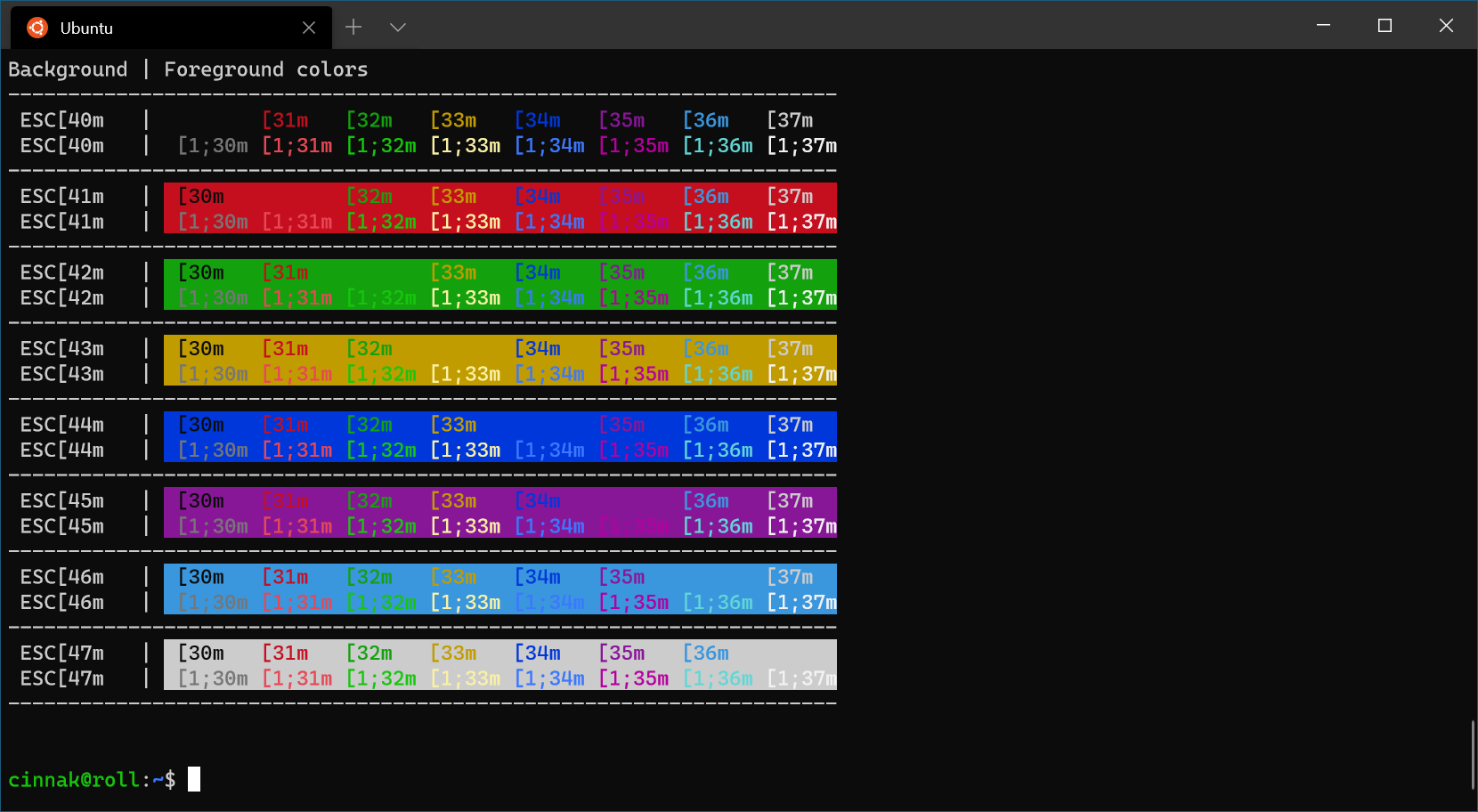
solarized light:
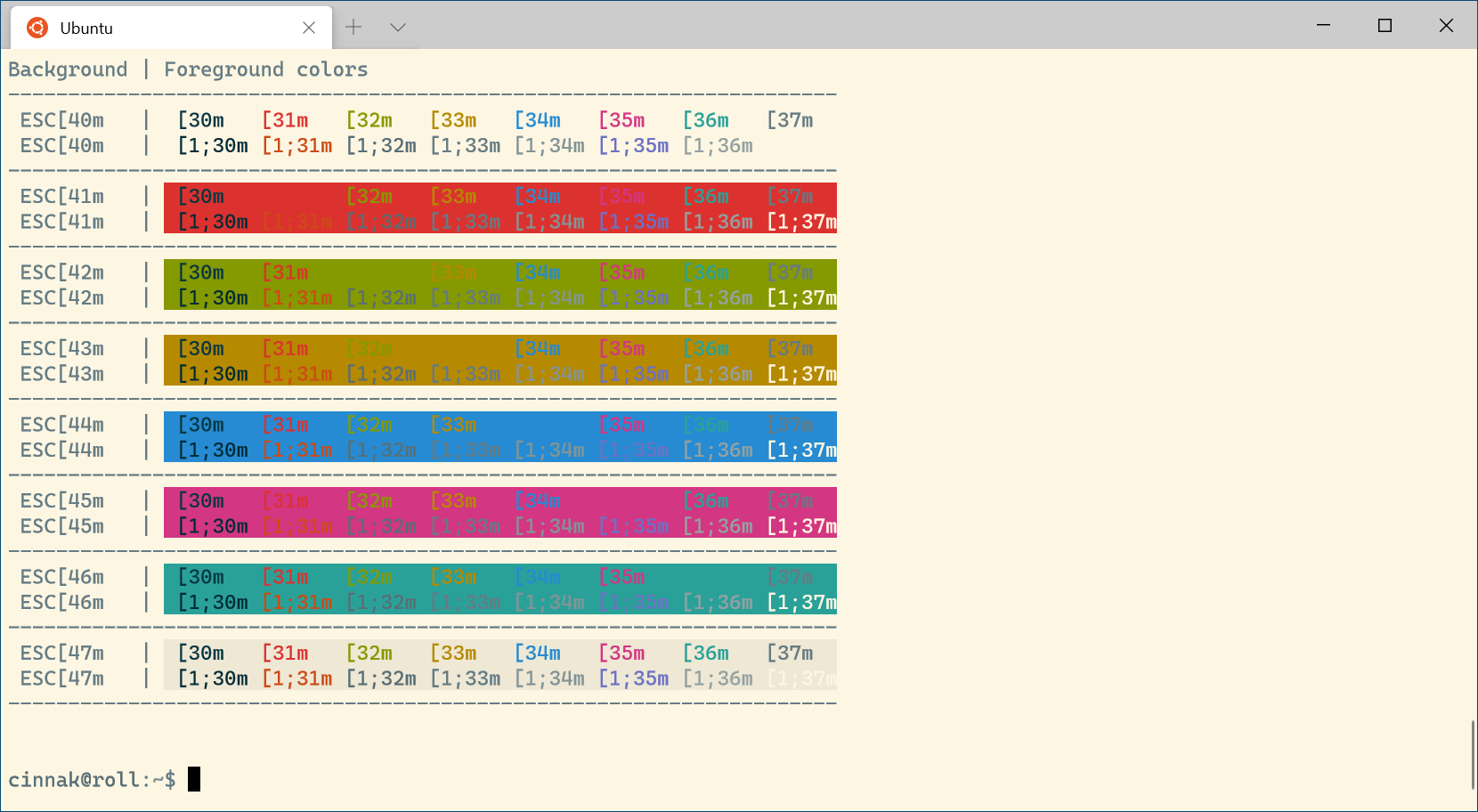
2. 配色方案的使用
使用方法就是在"profiles"节点中进行设置,例如setting文件中做如下配置:
//profiles配置 "profiles": { "defaults": { // 设置通用配置 "colorscheme": "solarized light" }, "list": [ { // 针对 cmd.exe 这个profile进行配置. "guid": "{0caa0dad-35be-5f56-a8ff-afceeeaa6101}", "name": "命令提示符", "commandline": "cmd.exe", "hidden": false, "colorscheme": "tango light" } // 。。。。。。。。。。。。。。 ] },
可以看到代码中分别针对“default"和”cmd.exe“做了"colorscheme": "solarized light"和"colorscheme": "tango light"的配置,这使每个tab均默认采用名为"solarized light"的配色方案,cmd的tab除外,因为专门在cmd的节点中定义的优先级要高于”default“的默认配置。
这也使我们简单了解了"profiles"的配置方式。我们可以像配置配色方案一样配置其他属性。例如可以通过如下代码将默认的背景颜色设置成红色(挺丑的)。
"defaults": { // 设置通用配置 "background": "#ff0000" },
当然这只是例子,关于这样的样式设置还是通过建议自定义colorscheme来实现(见下节)。不只是样式,还可以设置光标、键盘、tab的标题等,这里就不一一介绍了,详见本文底部的官方链接。
3. 自定义colorscheme
本节我们自定义一个colorscheme。
//自定义的color schemes放在这里 "schemes": [ { "name": "flylolo test", "cursorcolor": "#5f04b4", "background": "#ffffff", "selectionbackground": "#d8f781", "black": "#3c5712", "blue": "#17b2ff", "brightblack": "#749b36", "brightblue": "#27b2f6", "brightcyan": "#13a8c0", "brightgreen": "#89af50", "brightpurple": "#f2a20a", "brightred": "#f49b36", "brightwhite": "#741274", "brightyellow": "#991070", "cyan": "#3c96a6", "foreground": "#6a0888", "green": "#6aae08", "purple": "#991070", "red": "#8d0c0c", "white": "#6e386e", "yellow": "#991070" } ]
设置了windows powershell的背景和毛玻璃效果:
{ // 针对 powershell.exe 这个profile进行配置. "guid": "{61c54bbd-c2c6-5271-96e7-009a87ff44bf}", "name": "windows powershell", "commandline": "powershell.exe", "hidden": false, "colorscheme": "flylolo test", "useacrylic": true, "acrylicopacity": 0.7, "backgroundimage": "d://1.png", "backgroundimagestretchmode": "none", "backgroundimagealignment": "bottomright", "backgroundimageopacity": "0.6" },
最终效果如下图。 背景图个人建议不要弄全屏的炫图,好看,但打字时就不实用了。

四、连接centos
之前连接centos习惯使用putty,现在是否可以通过windows terminal来实现呢? 在第二节我们知道可以在profiles的list集合中配置新的下拉选项功能。
在list中添加如下代码:
{ "guid": "{439227e1-65b3-4a60-a518-74afeca0c7c0}", "hidden": false, "name": "centos", "commandline": "ssh 用户名@域名orip -p 端口号", "icon": "ms-appdata:///local/centos.png" }
icon 需要自己设置,vs右键点击settings.json标签,找到该文件所在的位置,
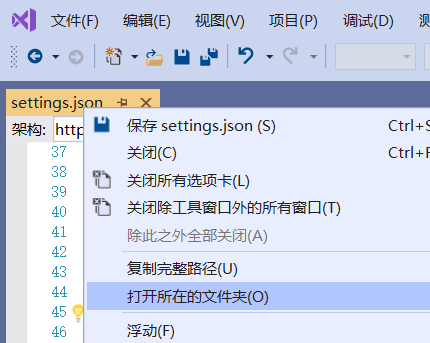
网上找了个centos的图标,![]() , 放在settings.json的相同目录下,配置中就可以通过 "icon": "ms-appdata:///local/centos.png" 这样的路径设置了。
, 放在settings.json的相同目录下,配置中就可以通过 "icon": "ms-appdata:///local/centos.png" 这样的路径设置了。

这样就配置完了,保存settings.json文件,无需重新启动windows terminal就可以在下拉选项中找到centos了,点击该选项,会出现如下窗口,输入密码登录成功。